
In this tutorial, I will explain how to Unlock Huawei B310s 4G Router on version 21.316, in order to accept all SIM Cards from all telecom service providers in the world.
Download ALL Files From HERE
This method can also be applied to the following Huawei 4G routers: Huawei B310s-927 as well as Huawei B315s-927 and Huawei B315s-927. This tutorial will tell you how to update Huawei B310s-22 router to version 21.300 without soldering the wires of a USB cable, or even opening the cover of Huawei B310s-22 router. The topic will be divided into two steps. Step number 1: update the router and the second step will be devoted to decoding Huawei B310s-22 router.
Before starting, you should check the firmware version of Your Router Huawei B310s-22.
-
Unlock Router Huawei B310s or B315s Version 21.318 21.321 21.329 or 21.333 from HERE
- If the firmware of the Huawei B310s-22 router is version 21.300 or 21.311, then we go directly to the second step of this tutorial, which consists of decoding the router. ( How to Huawei B310s-22 router is version 21.300 or 21.311 )
- And if the firmware of the Huawei B310s-22 router is on version 21.316, then this is the main topic of this tutorial.
To know the firmware version of the Huawei B310s-22 router, we need to go to the router settings menus, and to access the router settings, the router’s IP address must be known. (this is often either 192.168.1.1 or 192.168.8.1).
So we go to Google Chrome and type in the router’s default IP address and then write the router’s default username and password, which is usually: admin/admin. Then navigate to Settings, System, Device Info, Software Version, and the number in front is the firmware version of the router.
The Next Step is to install Update Software…
The first thing we do is turn off the Antivirus firewall to allow the programs we will be using to communicate with each other. Then we install a wired network IP card. For example, if the default IP address of the router is: 192.168.8.1, then we will put the following parameters in the network card (192.168.8.100, 255.255.255.0, 192.168.8.1).
Then we download the following program: E5186 toolbox. We can also download the command file from the following link: Commands. Then copy the following command:
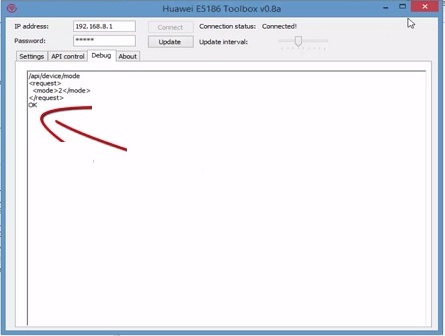
Leave the E5186 Toolbox program running, and download the program Putty, then we run it, we put it in Telnet mode, then we type the IP address of the router (192.168.8.1), then we copy the command ATI, then paste it into the DOS screen, by right-clicking on the mouse, then pressing Enter, then pasting the ATI Command again, then pressing Enter (router information will appear including model, flash version, and IMEI number), after which copy the following command: at ^ sfm = 1 (this command is what moves the router to factory mode so we can update the router) Then paste this command into the Putty program push screen, then hit enter, if it shows OK, then that’s Okay, then copy the following command: at ^ reset, then hit enter, it will show Ok

We have put the router in factory mode, which means we can skip any update we want to install on our Huawei B310s router.
Now close all the programs on your computer and download the following program: Multicast_upgrade_tool, then run it as Administrator, then select the LAN card in the Network card field, (not the wireless card). And click Open to choose the update file. Download it from Here: B310s-927_UPDATE_21.300.01.00.00_Unal
Press the Start button to update the Router, then wait for the router to reboot the first time and the second time (that is when the light next to the power light turns red and not blue). Then Press Stop and close the program. Now, after updating the Router, we proceed to the decoding process.
- Now Unlock Huawei B310s 21.316 Step…
Open E5186 Toolbox and Putty programs and do the same process in the first step until the Putty Stomping Window opens, then copy the following command: AT ^ NVRDEX = 50503,0,128, then paste it and press Enter, the lines with numbers will appear in hexadecimal format, we copy those numbers to Notepad, then we download the program: Huawei Unlock Calculator, then run it, then copy the two lines without zeros from the code we got and paste – them in the program in the Pattern1 and Pattern2 fields, then press Calculate and wait for the program to extract the decryption code for us.
Download ALL Files From HERE
For more clarification on Unlock Huawei B310s 21.316, I suggest you watch the video below.
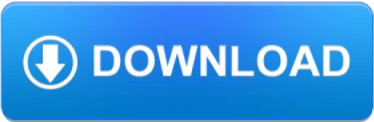
the download links aren’t working anymore. Could you upload them to another location?