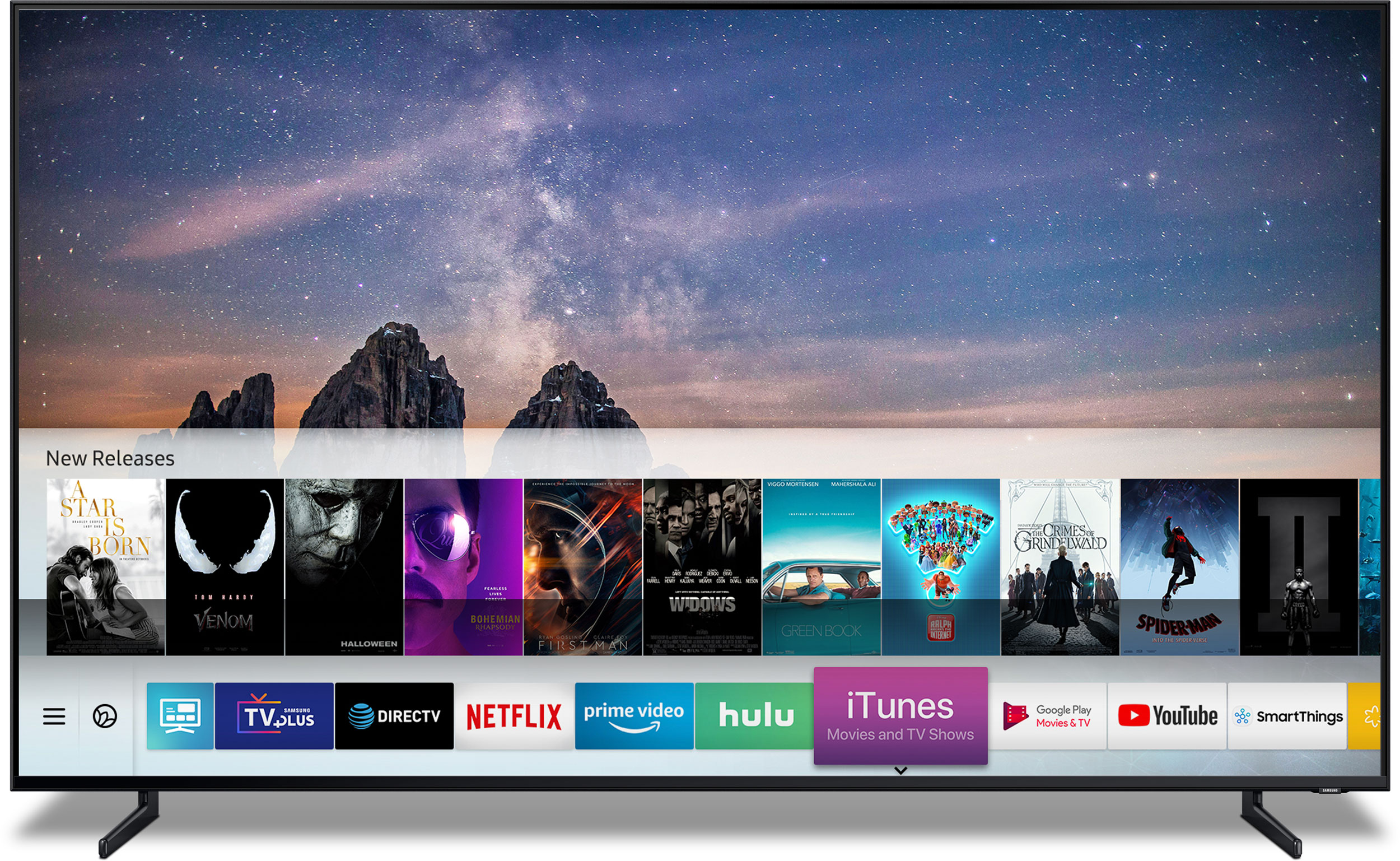
How To Update Your Samsung TV Using USB Drive
Step 1, Plug your USB flash drive into your PC.
Step 2, Visit the Samsung support website.
Step 3, Click on the search box next to the heading “Search product support.” Type in your television’s model number to bring up a search results window.
Click on the top link in the list, which should be a link to the software for your TV. A new download page will open.
Follow the prompts to install the software.
Start Update Your TV
Step 1, Remove the USB flash drive from your computer and plug it in to the USB port located on the side of the television.
Step 2, Press the “Menu” button on your TV’s remote control. Select “Support” from the menu and press the “Enter” button on your remote.
Step 3, Select “Software Upgrade” from the list and press the “Enter” button. Choose “By USB” from the list. Your TV will search the USB drive for appropriate software updates.
Click “OK” when the TV prompts you to update your TV’s device software. Your TV will upgrade to the new version of software and will automatically turn off and back on when the upgrade is complete.
Follow This video to better understand the procedures…
Leave a Reply