- Select “Boot sequence”
- Change the option from “Legacy” to “UEFI”, then select “Apply” in the right lower corner.
- Difference Between UEFI and Legacy Boot
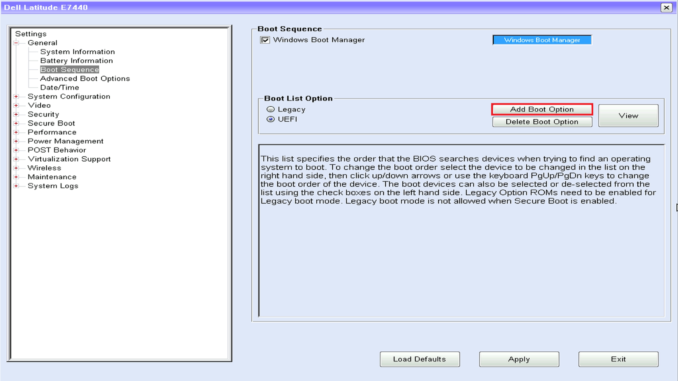
What is Legacy?
Legacy BIOS is the old BIOS before the arrival of the UEFI standard.
Indeed, the BIOS is very old since it appeared in 1975.
Very few technical modifications subsequently appeared.
Legacy Boot is the boot process used by BIOS firmware. It stores a list of installed storage devices that are bootable such as Floppy Disk Drives, Hard Disk Drives, Optical Disk Drives, etc. according to a configurable order of priority. When powering on Your PC, the BIOS performs Power-On Self-Test (POST). Then the internal speaker makes a short single beep to indicate that the booting up is normal. The beep code helps to identify the code and to act on further troubleshooting.
After completing POST procedure, the firmware loads the first sector of each of the storage targets into memory. Then, it scans it for a valid Master Boot Record (MBR). If a valid MBR is found, the firmware passes execution to the bootloader to select a partition to boot from. If one is not found, it proceeds to the next device in the boot order.
What is UEFI?
UEFI stands for Unified Extensible Firmware Interface. Most new motherboards consist of this new type. It has more advantages than using BIOS. Most importantly, it provides a user-friendly Graphical User Interface (GUI). BIOS provides a blue color screen with various options. The normal BIOS cannot recognize large storage drives. UEFI provides a good alternative to this issue and recognizes large storage drives.
In regular BIOS that uses the keyboard to select the options, UEFI allows controlling the interface using the mouse. Moreover, UEFI contains a secure boot. It avoids any digitally unsigned drivers from loading and helps to prevent any malicious software. Some computers with UEFI allow the user to enable legacy BIOS compatibility mode.
UEFI boot uses the UEFI firmware. It maintains a list of valid boot volumes called EFI service partitions. During Power-On Self-Test (POST), which checks whether all hardware is functioning properly, the UEFI firmware scans all the bootable storage devices that are connected to the system for a valid GUID Partition Table (GPT). The firmware itself checks the GPT to find an EFI partition to boot from.
UEFI is currently the most widely used boot mode in the world. UEFI has better programmability, greater scalability, higher performance, and higher security compared to LEGACY. Windows system supports UEFI from Windows 7. and Windows 8 starts using UEFI by default.
This video shows you How To Enter Bios Setup On Dell Latitude and how to switch between Legacy and UEFI Boot Mode.

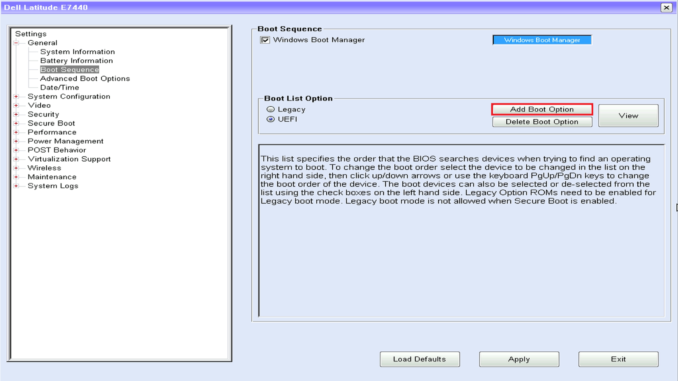
Leave a Reply